




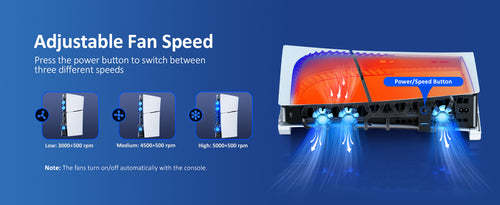



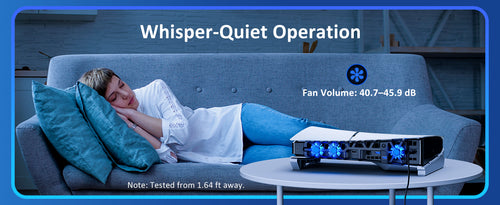

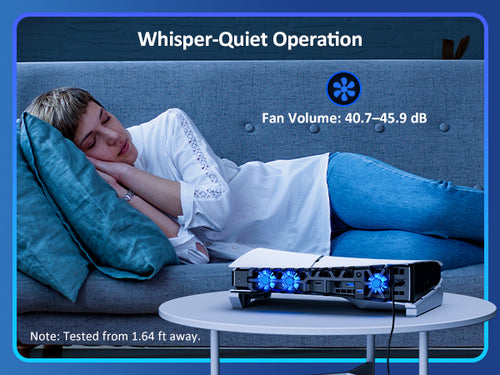


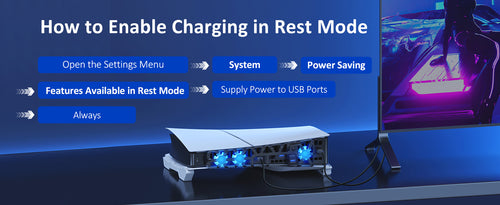



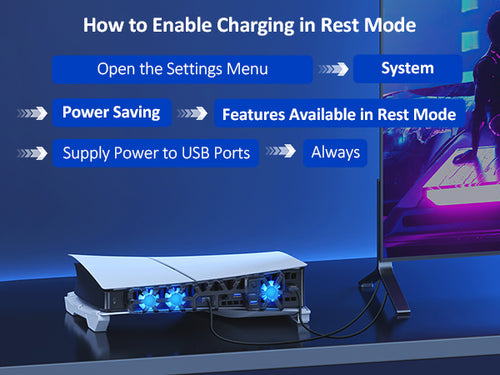

00:00 - Intro
00:09 - Setup Instructions
00:53 - Adjusting the Fan Speed
01:10 - Using the USB Passthrough Port
00:19 - Charging Your Controllers in Rest Mode
01:44 - Saving Your Fan Settings
02:02 - Measuring the Fan Volume
No, it supports both PS5 Slim Disc and Digital editions.
That depends on the sleep mode option of your console. You can check the option you choose from Settings > System > Power Saving > Features Available in Rest Mode, the options are 'Always', 'Three Hours', or 'Off'.
Under the 'Always' option, the fan will remain on.
Under the 'Three Hours' option, the fan will turn off after three hours.
Under the 'Off' option, the fan will turn off.
Unless you have issues with the camera, we don't recommend any firmware updates. If you are not sure about if updates are needed, please contact our customer support cs@nexigo.com.
Please enable the Pro Controller Wired Communication setting in the Switch / Switch OLED console itself. You can do this by going to System Settings > Controller and Sensors > Pro Controller Wired Communication. Set the Pro Controller Wired Communication to On.


Slide the Switch OLED console into the controller and plug it into the USB-C port at the bottom.
Note (for Switch OLED): The charging port won't line up perfectly due to the OLED's larger size. While sliding in the console, please push/pull the bottom of the console to ensure a proper connection.

After you have done so, press the A button on the controller to connect it to the console.

Tap the "Lighting" button to switch between different colors. And double-tap to switch between lighting modes.
Yes, but ONLY use the original Switch / Switch OLED power adapter to charge the controller.
Yes, it’s equipped with a six-axis gyroscope, allowing it to capture your movements quickly and accurately.