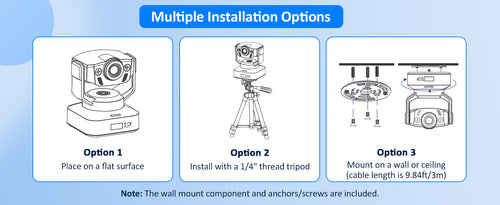| Windows PC | Requirements |
|---|---|
| Processor | Dual Core 2.5GHz or better for 1080P resolution;
Dual Core 3.2GHz or better for 4K Resolution |
| Memory | 4GB for 1080P resolution; 8GB for 4K Resolution |
| Graphic Card | 512MB Graphic Memory for 1080P resolution; 1GB Graphic Memory for 4K resolution |
| iMac MacBook | Requirements |
|---|---|
| Processor | Dual Core 2.5GHz or better for 1080P resolution;
Dual Core 3.2GHz or better for 4K Resolution |
| Memory | 4GB for 1080P resolution; 8GB for 4K Resolution |
| Model | MacBook Pro 13" (2018 or later) with a BlackMagic Design eGPU or eGPU Pro; MacBook Pro 15" (2018 or later); MacBook Pro 16"; iMac Pro (2019 or later); Mac Pro (2019 or later) |
Note:
Video may not be synchronized with audio at 4K resolution due to the differences in Mac CPU performance. But this can be synchronized with OBS.
Technical Specifications
Image Sensor: 1/2.5 inch Sony Sensor
Active Pixels: 8.5 Megapixels
Maximum Resolution: 3840 x 2160@30fps
Video Format: YUY2/MJPG
Digital Zoom: Up to 5x digital zoom at 1080p@30fps
Focus Type: Fixed focus
Field of View: D=98°/H=90°/V=56°
Microphone: Dual noise-canceling mics
Compatible System
Windows: Windows 7/8/10 or above
macOS: macOS 10.6 or above
Android: Android 5.0 or above
Linux: Linux 2.6.24 or above
Chrome OS: Chrome OS V29.01547 or above
Ubuntu: Ubuntu V10.04 or above
What's in the Box
1 x 4K PTZ Camera
1 x Wall mount component
3 x Wall anchors
3 x Screws
1 x Remote (2 AAA batteries, not included)
1 x User Manual
Package Dimensions
7.34 x 6.75 x 5.43 inches

The latest unboxing reviews
4k Camera NexiGo N990 Very first review of the PTZ camera