NexiGo PS5/PS5 Slim Horizontal Stand with Cooling Fan
- This accessory has three fans for PS5/PS5 Slim heat dissipation
- With USB-A port for drive access, fast data transfer, device charging
- 3 fan speeds for toggle via a rear button on the fan attachment
- Silicone pads on the stand's bottom
- Compatible with PS5 Disc and Digital Editions
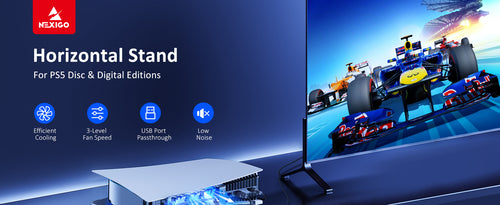

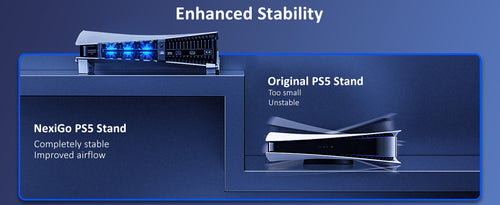
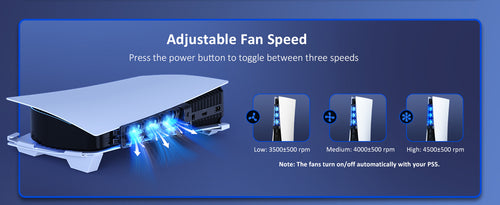


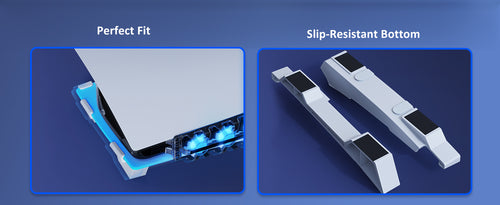
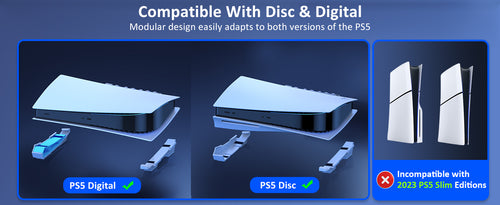
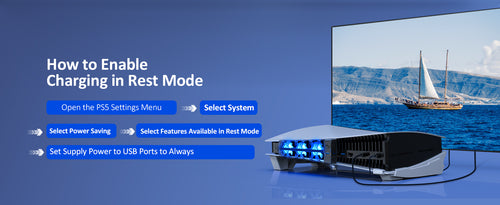









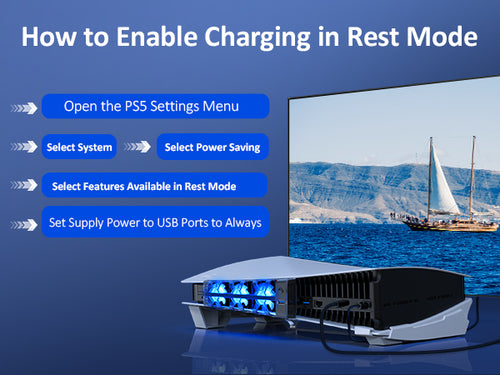

No, it supports both PS5 Disc and Digital editions.
The fan operation is fully automated and synchronized with the status of your PS5 console, ensuring optimal cooling performance.
Unless you have issues with the camera, we don't recommend any firmware updates. If you are not sure about if updates are needed, please contact our customer support cs@nexigo.com.

















FAQ

NexiGo PS5 Horizontal Stand with Cooling Fan, PS5 Accessories Kit, Instruction
Chapters
0:00 Introduction
0:02 Digital Edition Setup
0:20 Disc Edition Setup
0:57 How quiet is the disc drive when running while using this stand?
1:08 Why should you choose our horizontal stand?
No, it supports both PS5 Disc and Digital editions.
You can adjust the fan speed by pressing the Fan Power Button. This fan has four settings: off, low speed, medium speed, and high speed, allowing you to customize the speed according to your needs.




















00:00 - Intro
00:09 - Setup Instructions
00:53 - Adjusting the Fan Speed
01:10 - Using the USB Passthrough Port
00:19 - Charging Your Controllers in Rest Mode
01:44 - Saving Your Fan Settings
02:02 - Measuring the Fan Volume
No, it supports both PS5 Slim Disc and Digital editions.
That depends on the sleep mode option of your console. You can check the option you choose from Settings > System > Power Saving > Features Available in Rest Mode, the options are 'Always', 'Three Hours', or 'Off'.
Under the 'Always' option, the fan will remain on.
Under the 'Three Hours' option, the fan will turn off after three hours.
Under the 'Off' option, the fan will turn off.
Unless you have issues with the camera, we don't recommend any firmware updates. If you are not sure about if updates are needed, please contact our customer support cs@nexigo.com.
Step 1
Please enable the Pro Controller Wired Communication setting in the Switch / Switch OLED console itself. You can do this by going to System Settings > Controller and Sensors > Pro Controller Wired Communication. Set the Pro Controller Wired Communication to On.


Step 2
Slide the Switch OLED console into the controller and plug it into the USB-C port at the bottom.
Note (for Switch OLED): The charging port won't line up perfectly due to the OLED's larger size. While sliding in the console, please push/pull the bottom of the console to ensure a proper connection.

Step 3
After you have done so, press the A button on the controller to connect it to the console.

Tap the "Lighting" button to switch between different colors. And double-tap to switch between lighting modes.
Yes, but ONLY use the original Switch / Switch OLED power adapter to charge the controller.
Yes, it’s equipped with a six-axis gyroscope, allowing it to capture your movements quickly and accurately.

