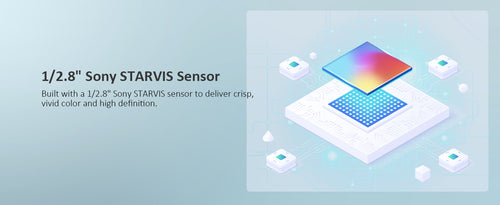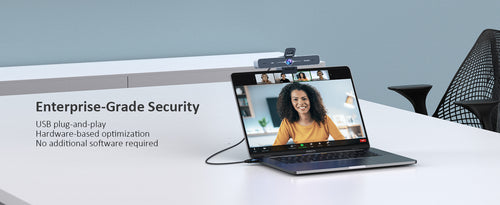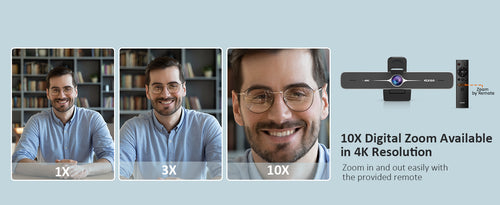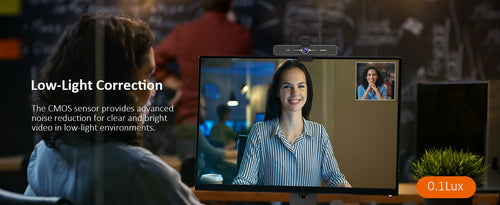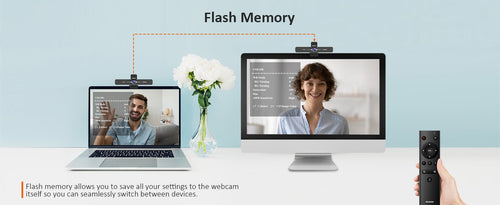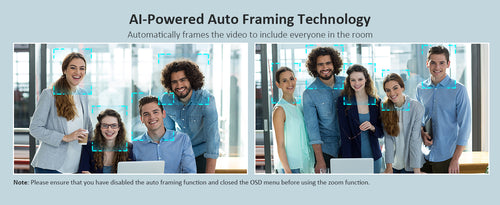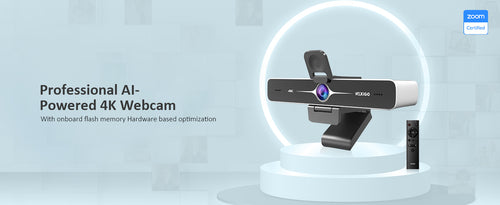

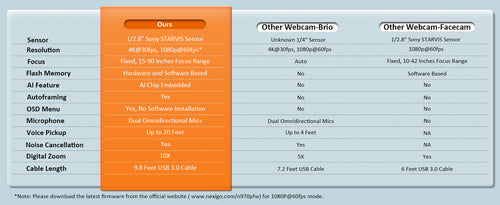



PC requirements for NexiGo N970P 4K Webcam
| Windows PC | Requirements |
|---|---|
| Processor | Dual Core 2.5GHz or better for 1080P resolution;
Dual Core 3.2GHz or better for 4K Resolution |
| Memory | 4GB for 1080P resolution; 8GB for 4K Resolution |
| Graphics | 512MB Graphic Memory for 1080P resolution; 1GB Graphic Memory for 4K resolution |
| iMac MacBook | Requirements |
|---|---|
| Processor | Dual Core 2.5GHz or better for 1080P resolution;
Dual Core 3.2GHz or better for 4K Resolution |
| Memory | 4GB for 1080P resolution; 8GB for 4K Resolution |
| Model | MacBook Pro 13" (2018 or later) with a BlackMagic Design eGPU or eGPU Pro; MacBook Pro 15" (2018 or later); MacBook Pro 16"; iMac Pro (2019 or later); Mac Pro (2019 or later) |
Note:
Video may not be synchronized with audio at 4K resolution due to the differences in Mac CPU performance, but this can be synchronized with the free software OBS.
Technical Specifications
Image Sensor: 1/2.8 inch Sony Sensor
Active Pixels: 8.5 Megapixels
Maximum Resolution: 3840 x 2160@30fps
Video Format: YUY2/MJPG/NV12/H.264
Digital Zoom: Up to 10x digital zoom at 4K@30fps
Focus Type: Fixed focus
Field of View: D=90°/H=83°/V=54°
Microphone: Dual noise-canceling mics
Connectivity: USB 3.0 (compatible with USB 2.0)
Compatible System
Windows: Windows 7/8/10 or above
macOS: macOS 10.6 or above
Android: Android 5.0 or above
Linux: Linux 2.6.24 or above
Chrome OS: Chrome OS V29.01547 or above
Ubuntu: Ubuntu V10.04 or above
What's in the Box
1 x 4K ePTZ Camera
1 x USB-B to USB-A Cable
1 x User Manual
1 x Remote (Requires 2 AAA batteries, not included)
Package Dimensions
9.96 x 5.16 x 3.78 inches